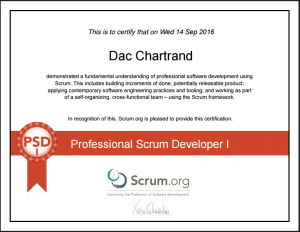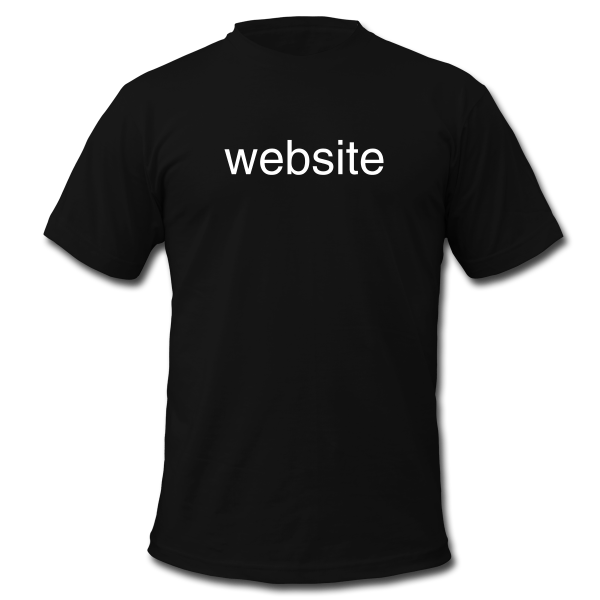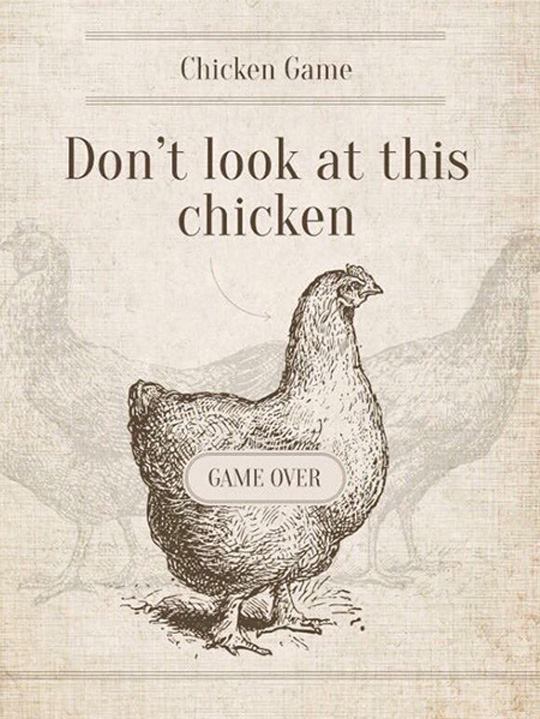The Scrum.org Professional Scrum Developer I assessment is a 60 minute time boxed test where you answer 80 multiple choice type questions. It costs $200 to take and the passing score is 85%.
I took the test September 14, 2016 and passed. My Score was 71 points (or 88.8%)
Here’s how I studied:
Create a directory where you store any studied Scrum.org document. Setup an appropriate indexing strategy so that Recoll search is rebuilt every time you add a new document to your Scrum study folder.
Study the following documents:
Save the above documents into your study folder.
Read posts in the Scrum.org forum.
Once a day, for at least a few weeks, do the SCRUM OPEN, PRODUCT OWNER OPEN, and DEVELOPER OPEN assessments. When you finish an open assessment it will let you print a summary of your results. Save every summary in your study folder.
Keep doing the open assessments until you consistently get 100% every time
Keep doing the open assessments until you’ve seen every possible question.
The day before doing the test, take the time to create a single open assessments master document. Copy, paste (and study) all the information from all the open assessment summaries into the master document. When creating your master document avoid duplicate questions. Having to search through duplicates will slow you down.
Ignore any resource that doesn’t come from Scrum.org
When you’re ready, pay money to do the test, use your Recoll index to search for help when you don’t know an answer.
Good luck.