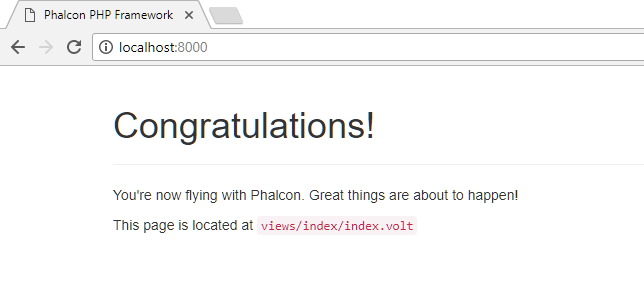A common misconception is that you need a web server like IIS, Apache, or Nginx to get started with PHP7 development. In fact, PHP7 has its own built in web server that you can invoke at the command prompt. Many modern PHP frameworks support this, such as Phalcon PHP.
Installing Phalcon
Download the latest DLL file from GitHub and unzip to C:\PHP7\ext
Make sure the file you download matches your installed PHP version. For me, it was the non-thread safe version, so I picked a file that ended with _nts.zip
Add extension=php_phalcon.dll to your php.ini file
Drop to the command prompt and do:
php -vIf you get an error like “PHP Startup: Unable to load dynamic library…” that just means you installed the wrong version.
Don’t panic, download another version, overwrite the DLL, and try again.
No news is good news.
Installing Phalcon Dev Tools
In a new folder create a bare bones composer.json file with only this in it:
{
"require-dev": {
"phalcon/devtools": "~3.2"
}
}At the command prompt, cd to your folder, and do:
composer installCreate a simple project named my_project:
vendor\bin\phalcon.php.bat project my_project simple . Launch the built in web server:
cd my_project
..\vendor\bin\phalcon.php.bat serve